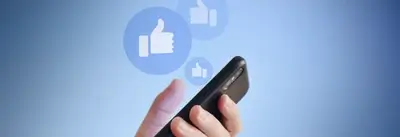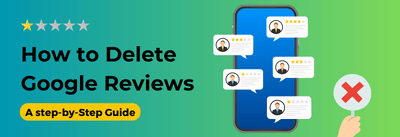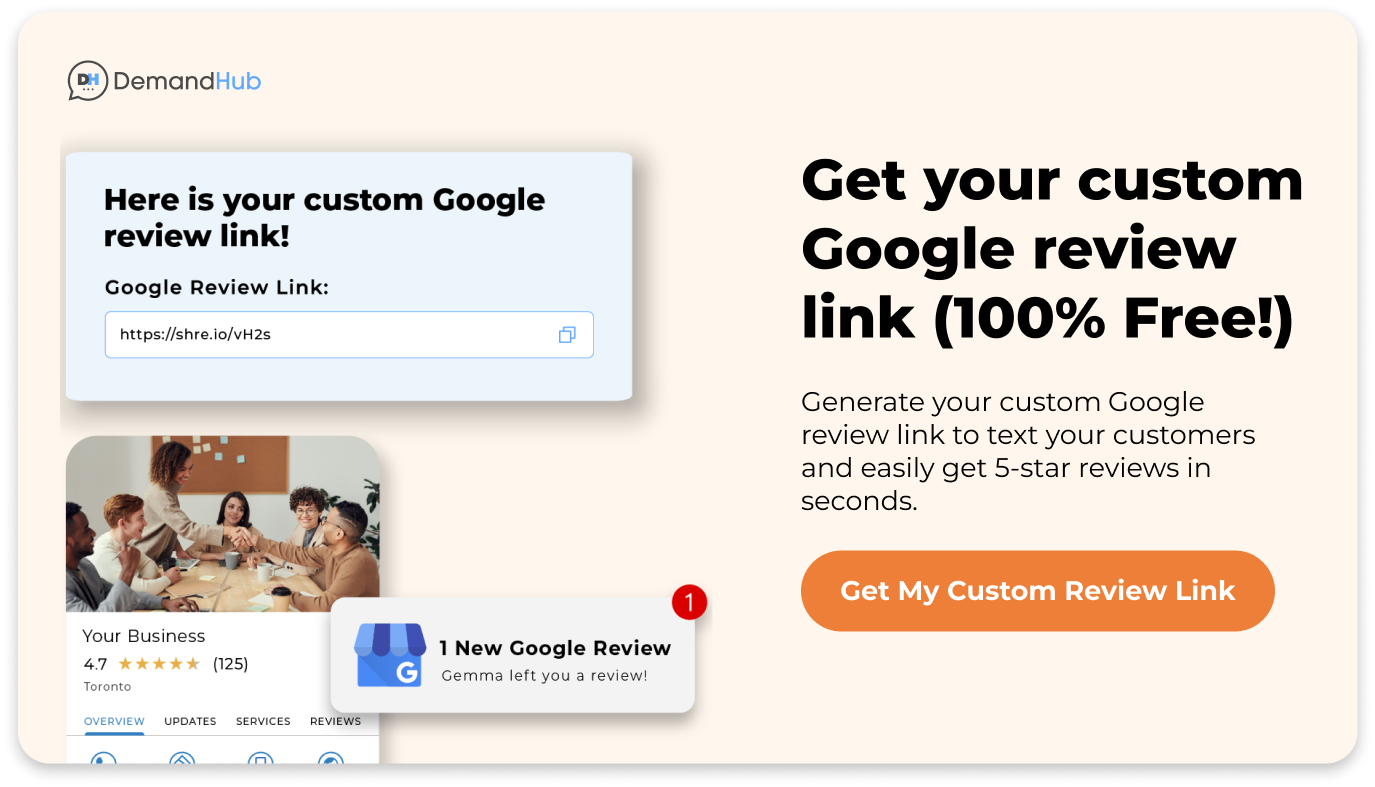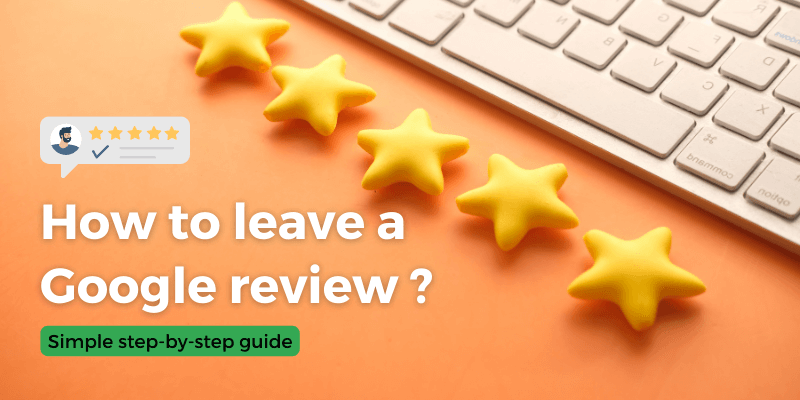
As a business owner, you understand the power of online reviews. They are the lifeblood of your business. You strive to provide your customers with exceptional service and products. And it’s natural for you to want them to share their positive experiences with others.
You may have even encouraged your customers to leave a review on Google. However, some customers may struggle to navigate the process even with the best intentions.
They don’t know how to leave a google review. They feel frustrated and lost in the sea of menus and options on Google Maps. It’s a common issue that many customers encounter. It can be a major barrier to leaving a review.
At the same time, you know that positive reviews are important for the success of your business. They can help attract new customers, improve your search engine rankings, and build your reputation. That’s why making the process of leaving reviews must be easy for your customers.
By providing clear guidance on how to leave a review, you can help them share their positive experiences with others, ultimately helping your business thrive.
That’s why we’re here to help.
In this blog post, we’ll show you how to make it simple for clients to leave a review on Google and share their experiences with the world.
It’s a simple process but significantly impacts your business’s online presence. So let’s get started!
Why are Google reviews important?
Here are some reasons why Google reviews are important and why you must strive to get more reviews:
Build trust with potential customers
According to BrightLocal, 46% of consumers trust online reviews as much as personal recommendations. By having a strong presence of stellar Google reviews, potential customers are more likely to trust your business and make a purchase.
Improve search engine rankings
Google’s algorithm considers the number and quality of reviews when determining search engine rankings. Businesses with more 5 stars reviews rank higher in search results.
Provide valuable feedback
Google reviews provide you with valuable feedback from your customers. By listening to their feedback, you can improve your products or services. This will boost customer satisfaction and loyalty.
Increase click-through rates
According to many studies, google star ratings have a significant impact on click-through rates. Businesses with 5-star reviews and ratings on Google get a 39% higher click-through rate than those with a 1-star rating.
Boost revenue
Positive Google reviews can boost revenue. According to the McKinsey report, higher star ratings result in increased revenue. When the rating of a certain product increased from two to three stars, its sales grew by 4%.
However, when the rating rose again from three stars to four, the product sales increased by 24%, experiencing significant growth.
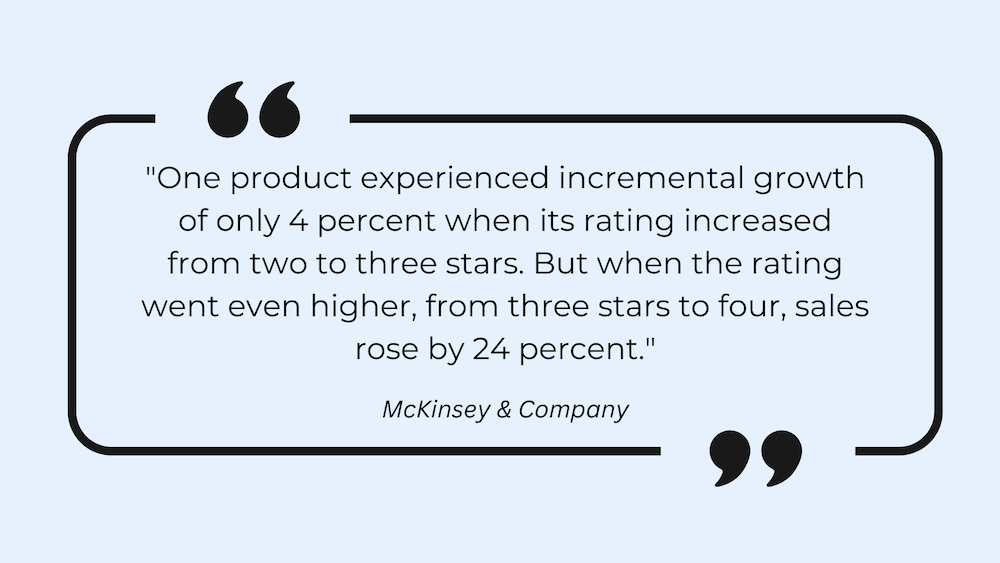
Manage your online reputation
With the prevalence of online reviews, managing your online reputation is essential. You can control the narrative and address any negative feedback by actively soliciting and responding to Google reviews.
Differentiate yourself from competitors
You can differentiate your business from competitors by having a high volume of positive Google reviews. 56% of consumers pick a business with positive reviews on Google. 86% would hesitate to purchase from a business that had poor reviews. So, aim for the stars to set you apart from your competitors.
Reach a broader audience
Google reviews can help your business reach a broader audience. 76% of consumers who search for local businesses on their phones visit the physical place within 24 hours. According to Brighlocal, 97% of people aged 18-34 read online reviews to judge a business.
Increase customer engagement
Engaging with your customers through Google reviews can foster a sense of community and increase customer engagement. Brighlocal study also says that 88% of consumers prefer a business if the owner responds to all positive or negative reviews.
By encouraging your customers to leave Google reviews and actively responding to them, you can improve your business’s online presence and drive revenue. So, make the process of leaving google reviews as easy as possible.
5 Things to know before you leave a Google review:
- You must sign in with your Google account before submitting a review. Google doesn’t permit anonymous reviews.
- While businesses can’t remove negative reviews themselves, they can report or flag fake reviews to Google.
- Your reviews, profile name, and photo will be publicly visible on Google services such as Maps and Search.
- Google reviews are displayed on third-party websites and apps that use Google’s review badge.
- Ensure that your review complies with Google’s review policies to be published.
How to Leave a Google Review on Your Desktop Computer?
You can submit your reviews for a business on two places: Google Maps and Google Search. Let’s see how to leave Google reviews on both:
Leaving a Google Review on Google Maps
- Open your web browser and navigate to Google Maps.
- Search for the business or location you want to review.
- Once you find the business, click it. You can see its info panel on the left-hand side.
- Scroll to the “Review Summary” section. Click the “Write a review” button.
- A pop-up will appear. Give your rating by clicking on the stars. Then write your review in the text box provided.
- Add any relevant photos if you wish to do so.
- Click on the “Post” button to publish your review.
- Refresh the webpage, and you can see your review in the Reviews section.
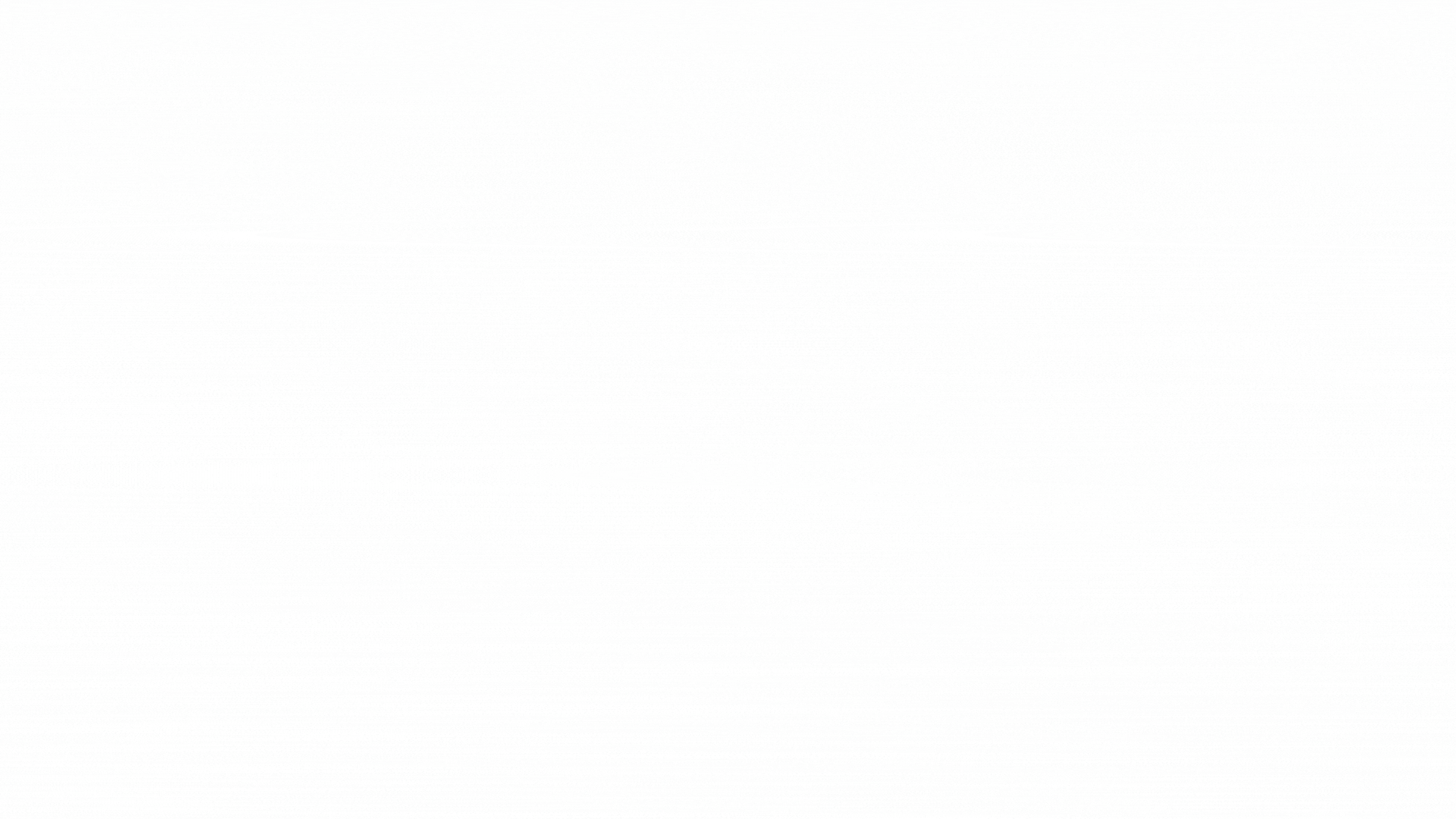
Leaving a Google Review on Google Search
The steps are short and simple. Here’s how to leave a Google review from your Desktop in a Google search:
- Open your web browser and navigate to Google.
- Search for the business you want to review.
- Once you find the business, you will see its Business profile on the right-hand side of Google Search results.
- Scroll down to the “Reviews from the web” Section. And click on the “Write a review” button.
- If you are logged in to your Google account, a pop-up will appear for submitting a review.
- If you’re not logged in to your Google account, a pop-up will appear asking you to log in to your Google account.
- Log in, and you will access the form asking for a review.
- Give your rating by clicking on the stars. Then write your review in the text box.
- Add any relevant photos if you wish to do so.
- Click on the “Post” button to publish your review.
That’s it! Your Google review is posted!
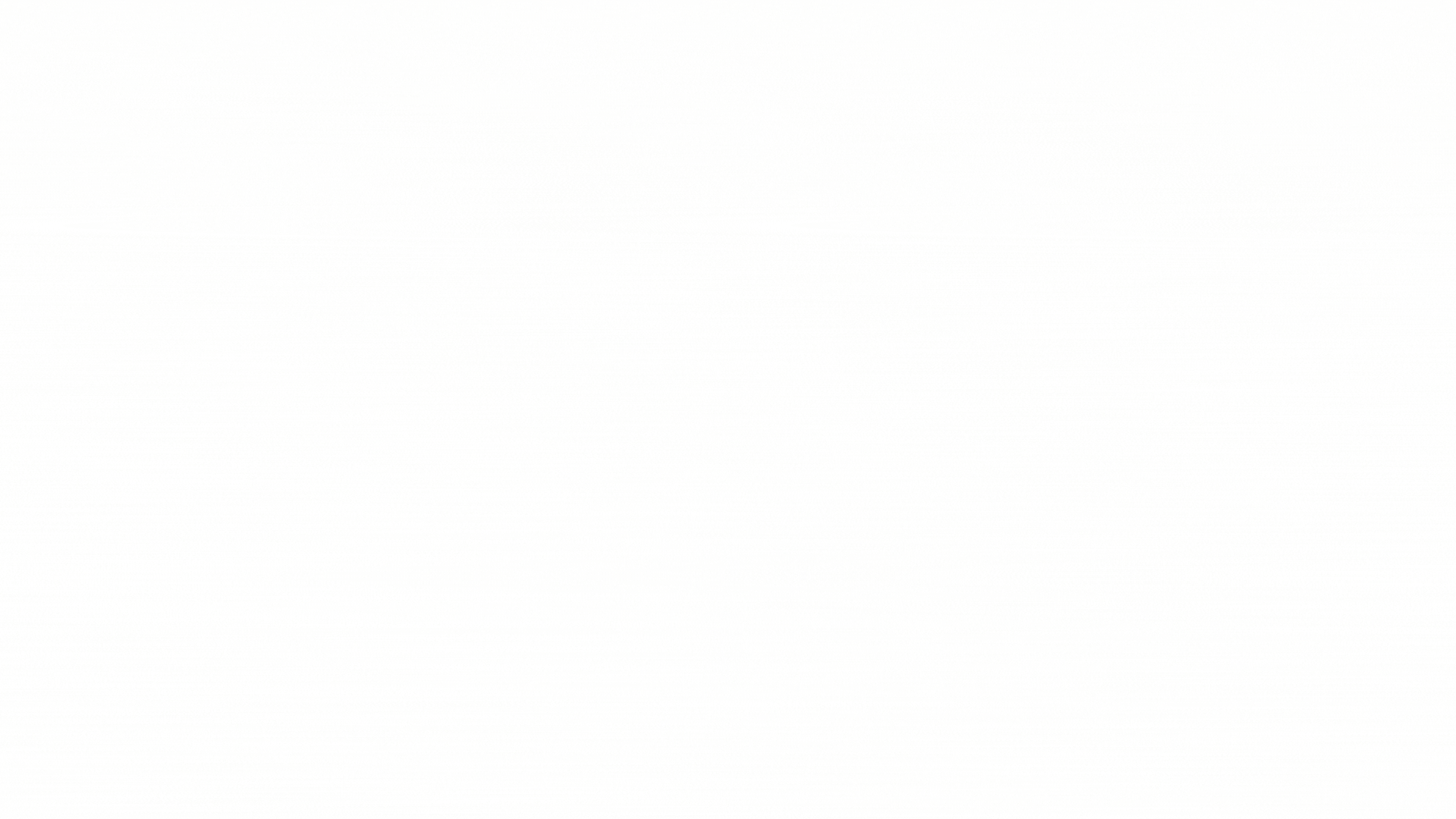
How to Leave a Google Review on Your Mobile Device?
Mobile review posting offers a range of benefits, including convenience and accessibility.
Unlike a desktop, mobile offers users the flexibility to write and publish reviews anytime, anywhere. This is particularly useful for customers who have just finished their experience at a business location and want to provide instant feedback.
Furthermore, businesses often share direct Google review links with their customers via text, email, or QR codes.
This allows customers to easily click the link and leave a Google review directly without needing to navigate multiple pages or search for the business on Google. This saves time and ensures the customer’s review is more accurate and relevant to their recent experience.
Here’s how to leave a Google review from your mobile device, both through a mobile browser and Google Maps app:
Leaving a Google Review on a Mobile Browser
- Open your mobile browser and navigate to Google.com.
- Type the business name you want to review in the search bar.
- The business will appear at the top of the search results. Tap the “Reviews” tab.
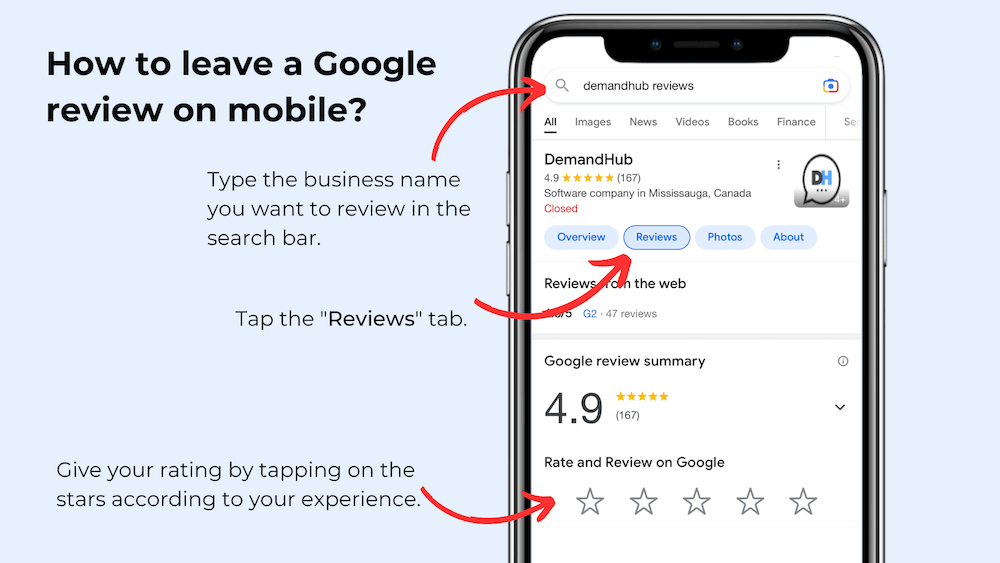
- Give your rating by tapping on the stars according to your experience. Remember, 4 to 5 stars mean a positive review, and 3 stars mean a neutral review. And 1 to 2 stars refers to a negative review. Write your review in the text box provided in the next pop-up.
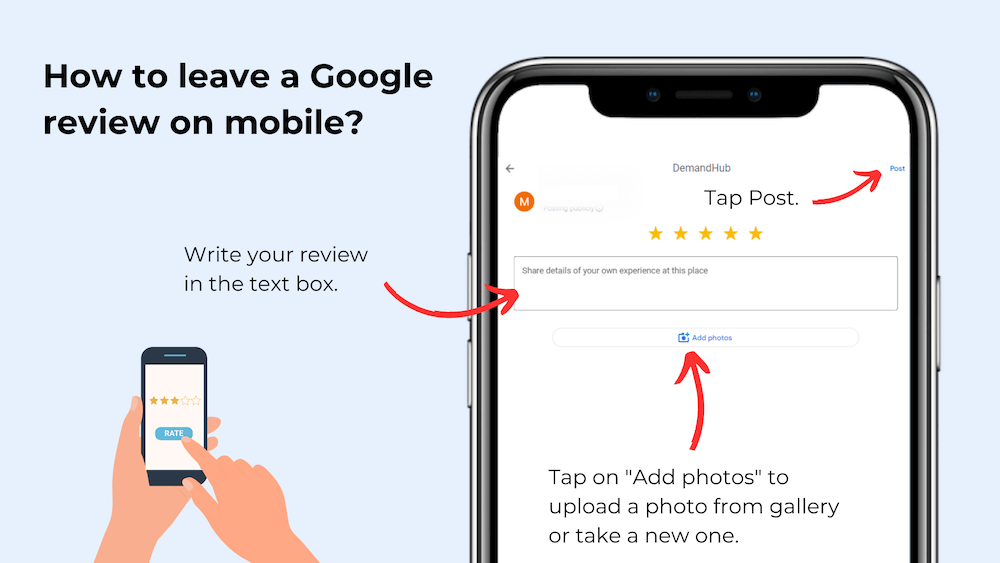
- Add any relevant photos if you like.
- To publish your review, click “Post.”
Your review will appear after a few seconds.
Leaving a Google Review on the Google Maps App
The process of submitting a review on Google Maps is almost identical to leaving a review on Google Search described above. The primary difference is that you must open the Google Maps app instead of a web browser on your mobile device.
Leaving a Google review from your mobile device is quick and easy. You can effortlessly share your experience with others. Your reviews provide valuable feedback to businesses too.
How to edit a Google review?
Editing a Google review is a quick and easy process. Whether you need to correct a mistake or update your feedback, editing your review ensures that your feedback is accurate and up-to-date. You must be signed in to your Google account before doing so.
To edit a Google review, follow these simple steps:
- Open Google Maps on your device.
- Click the three horizontal lines in the top left corner to open the menu.
- Select “Your Contributions” from the list of options.
- Click on the “Reviews” tab.
- Find the review you want to edit and click on it.
- Click the three vertical dots in the top right corner of the review.
- Click on it and select “Edit review” from the dropdown menu.
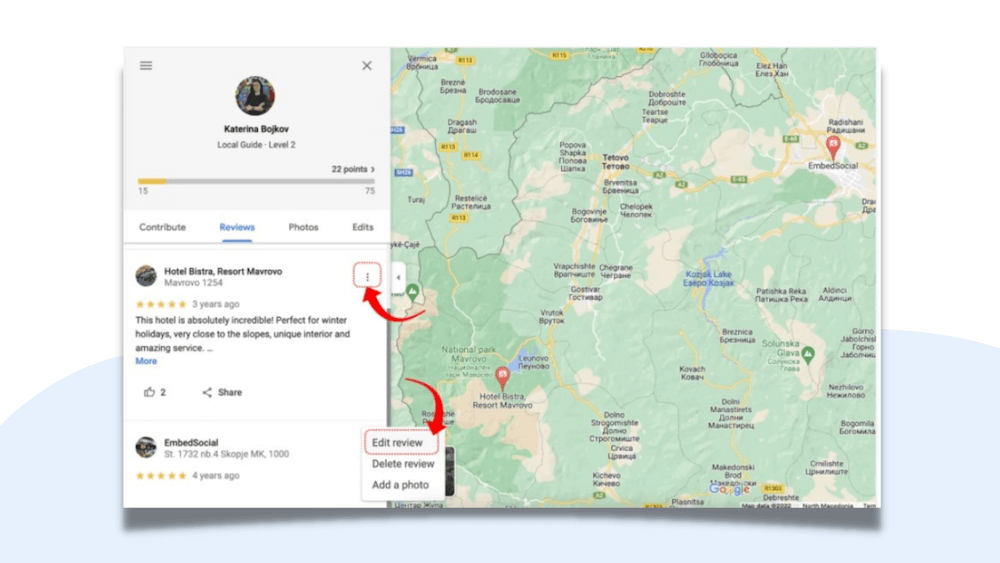
- Make the necessary changes to your review.
- Once you have made the changes, click the “Save” button to update the review.
And that’s it! Your review is edited.
Remember, you can only edit the review text and star rating, not the original review’s date or time.
How to delete a Google review?
Don’t let a moment of frustration destroy a business’s reputation. We’ve all been there - you had a poor experience with a company, and your instant reaction was to leave a snarky Google review.
But what if you changed your heart and wanted to remove it?
Fortunately, it’s not too late to make things right. Deleting a Google review is a simple process that can help you and the business.
To delete a Google review, follow the simple steps below:
- Sign in to your Google account and navigate to Google Maps.
- Click on the three horizontal lines in the top left corner to open the menu.
- Select “Your Contributions” from the list of options.
- Click the “Reviews” tab and select the review you want to delete.
- Click the three vertical dots in the top right corner.
- Choose the “Delete review” option from the dropdown menu.
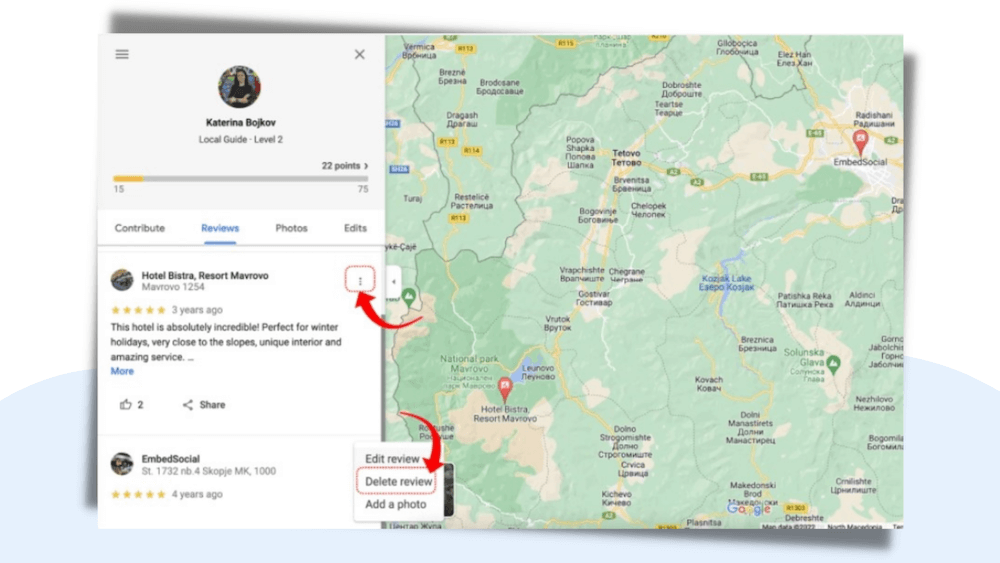
It’s important to note that deleting a review is permanent, and you won’t be able to retrieve it once it’s deleted.
How to leave a Google review without a Gmail account?
Don’t have a Gmail account? Don’t worry! You can still leave Google reviews using another email address.
Here’s how to do it:
- Go to Google Maps and search for the business that you want to review.
- Click on the “Reviews” section. Then, click on “Write a Review.”
- A pop-up will appear, prompting you to sign in to your Google account. Click “Sign in.”
- Click “Create account” in the next window and select “For my personal use” from the list.
- Click “Use my current email address instead” in the next window.
- Fill in the details and click “Next.” Google will send a verification code to your email address.
- Enter the verification code and complete the remaining instructions.
- Once you’ve created your account, you can now leave a review by selecting the number of stars and typing your feedback in the text box.
- Click on the “Post” button to publish your review.
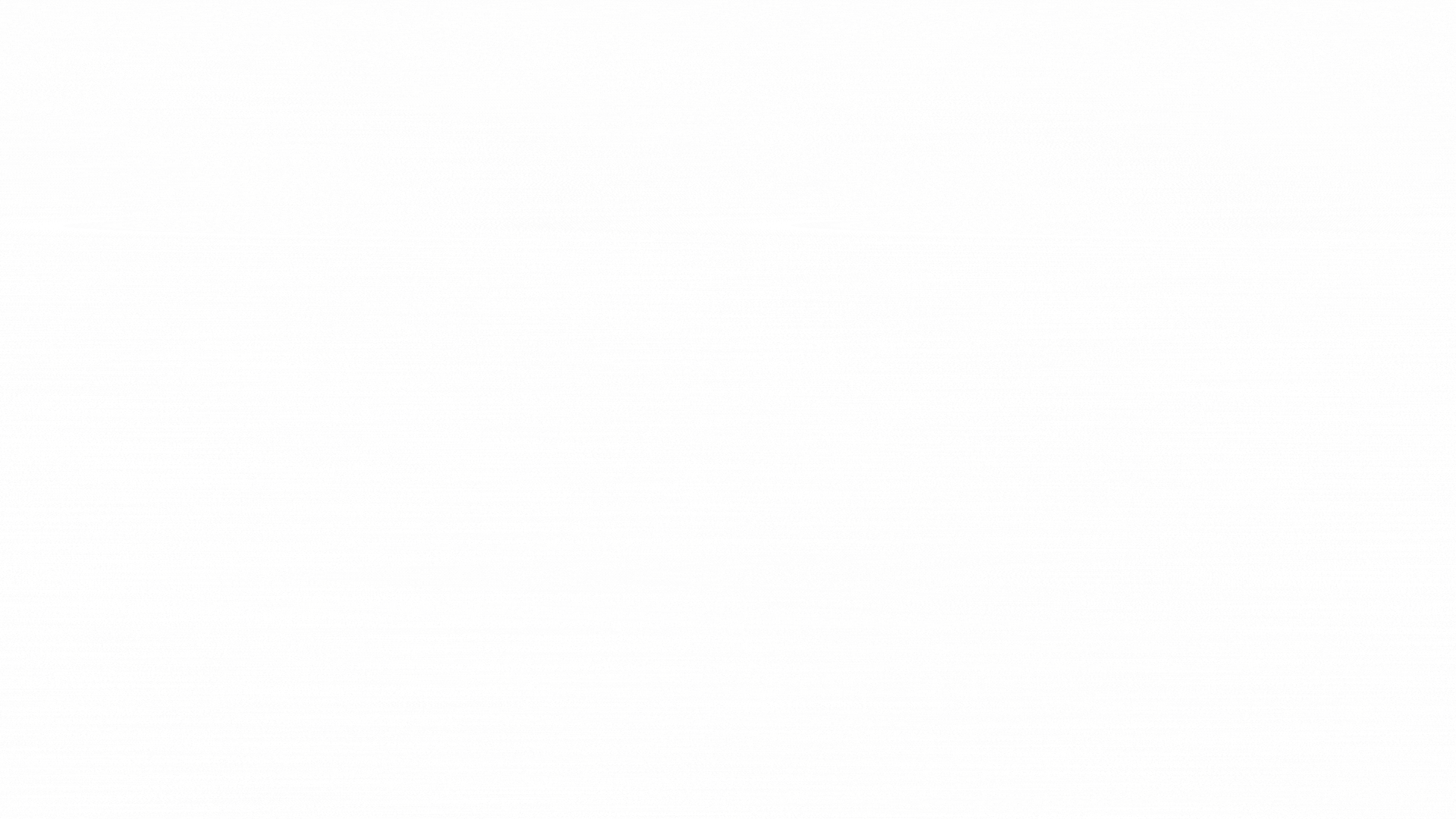 Please note that your review will be posted with your profile name and picture, so choose a name and picture that you’re comfortable sharing publicly.
Please note that your review will be posted with your profile name and picture, so choose a name and picture that you’re comfortable sharing publicly.
While a Gmail account is not required to leave a Google review, you must create a Google account using an alternate email address. This process is straightforward and can be completed quickly. It allows you to leave a review and share your feedback with others.
Frequently asked questions (FAQs) about how to leave Google reviews
Why can’t I leave a Google review?
There could be several reasons why you’re unable to leave a Google review, including:
- You’re not signed in to a Google account.
- The business has disabled reviews.
- You’ve already left a review for the business.
- Your review violates Google’s review policy.
- There’s a technical issue with the Google platform.
Can you leave a Google review on your phone?
Yes, you can leave a Google review via your mobile device. We described the step-by-step instructions above.
How to get a Google review link?
Sharing a Google review link with your customers increases the likelihood of getting more reviews. It makes the process easy and quick for them. You can get a link by using our Google review link generator or using your Google Business Profile dashboard.
Follow these steps to get a Google review link:
- Log in to your Google Business profile.
- Search for your business on Google.
- Your business will appear on top. Scroll down. You will see many options from your Google Business Profile. Click ‘Ask for reviews”.
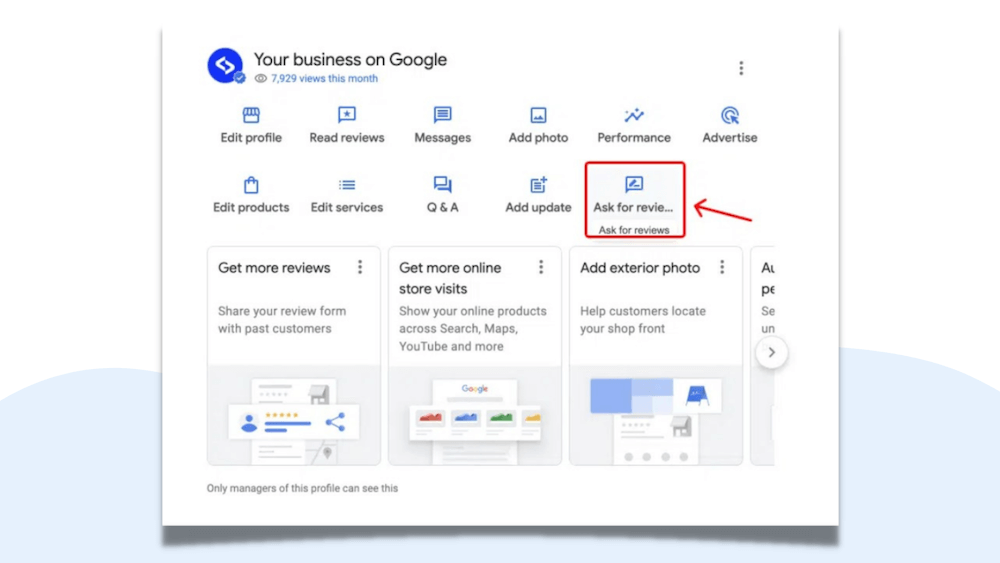
- Copy the URL that appears in the pop-up window, as shown below. Share it with your customers.
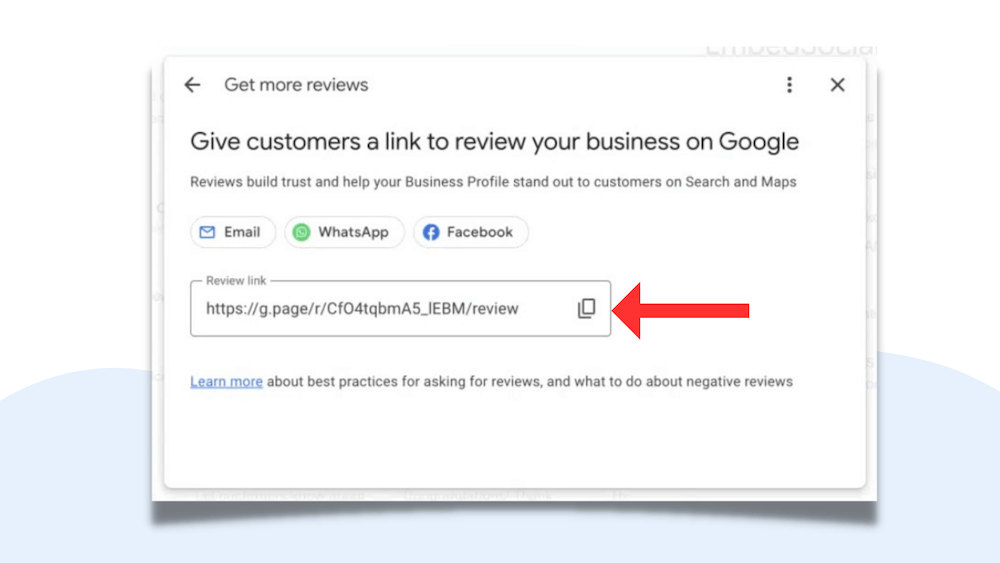
- When the customers click on this Google review link, they will be redirected directly to your Google review form and leave a review hassle-free.
Is there a widget for Google reviews?
Yes! A tool called the Google Reviews Badge allows businesses to display their Google reviews on their website. This tool pulls customer feedback from the Google Business Profile and shows it on the website almost immediately. That means new reviews can appear on your website in just a few minutes.

Can you leave an anonymous Google review?
No, you cannot leave an anonymous Google review. To leave a review on Google, you must have a Google account and be signed in. Your name and profile picture will be associated with the review, and the business owner will be able to see it. However, you can use a pseudonym or a nickname instead of your real name.
Can I leave a Google review without signing in?
No, you cannot leave a Google review without signing in. To leave a review on Google, you must have a Google account and be signed in. This is to ensure the authenticity and accountability of the reviews.
Conclusion
Leaving Google reviews is simple and beneficial. They help local businesses grow and improve their online presence. And your customers must know how to leave them without any confusion.
The steps above will help you assist your customers in leaving a Google review and sharing their feedback easily.
At DemandHub, we understand the importance of online reviews. We offer a convenient solution for businesses to gather positive reviews. You can generate a quick and direct Google review link and send it to your customers.
DemandHub’s advanced review platform helps businesses monitor, manage and boost their online reputation. You can even access all your customers and prospects’ conversations in a single inbox.
By leveraging our text messaging technology, you can quickly and easily send review requests to customers and make it easy for them to leave a review in just a few clicks.
So why wait?
Start building your online reputation with DemandHub today.