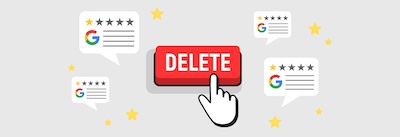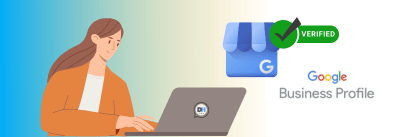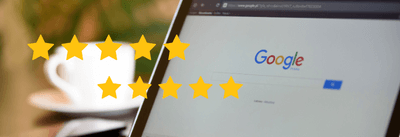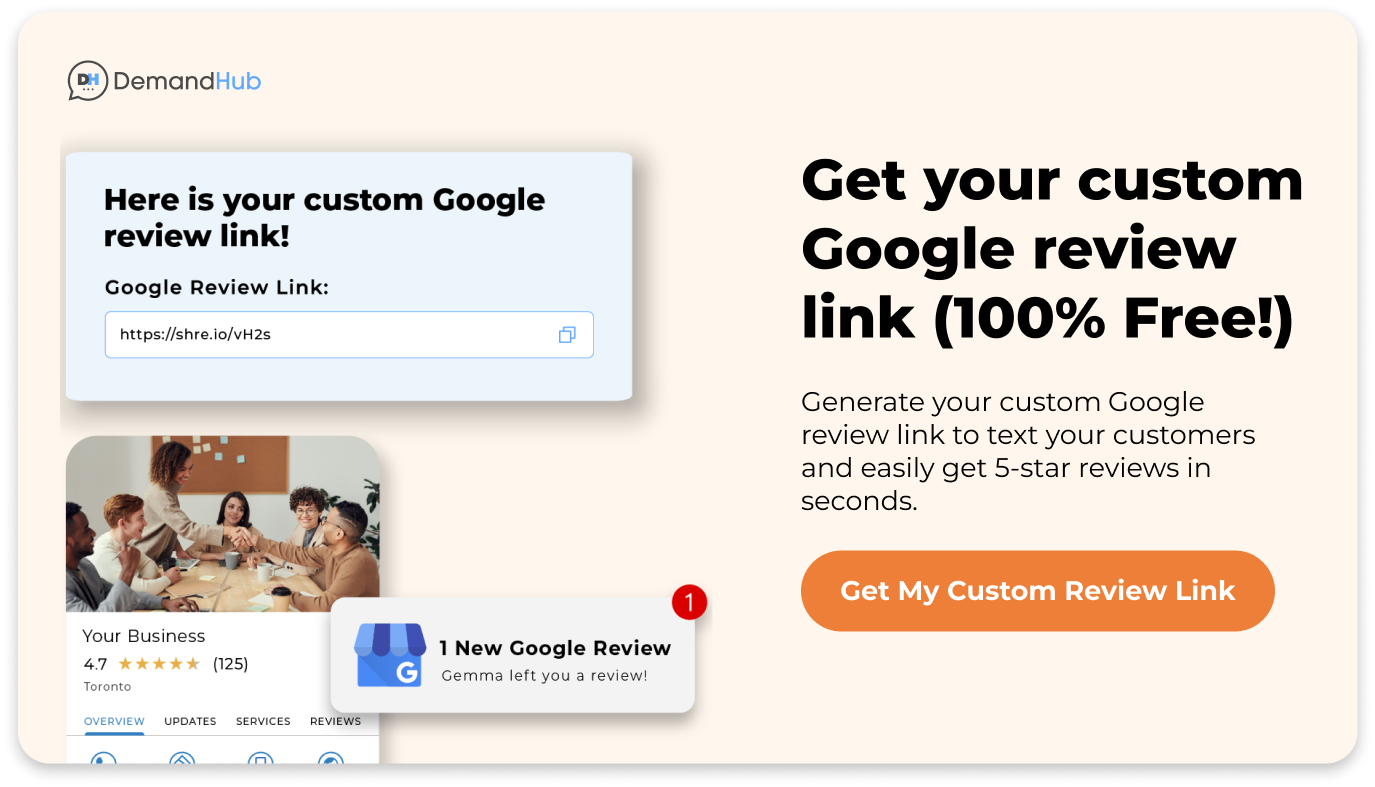![How to Leave an Anonymous Review on Google? [2024]](/assets/images/demandhub/articles/how-to-leave-an-anonymous-google-review/how-to-leave-an-anonymous-google-review-header.png)
We get many questions about Google reviews. People ask how to get 5-star reviews, delete a Google review, or respond to a Google review.
But one question pops up a lot: Can you anonymously leave a Google review, and if so, how do you do it? The simple answer is no, you can’t. Google stopped letting people leave reviews without their names in 2018.
Why did Google pull the plug on anonymous reviews? Well, the reason is straightforward and sensible: safeguarding businesses. If anonymous reviews were permitted, there’d be no stopping crafty businesses from posting fabricated negative reviews about their rivals or orchestrating a negative review campaign via friends.
So, Google’s decision is all about ensuring fair play in the business world. But there’s still a way to bypass it. Let’s explore some steps to leave a nameless Google review.
Table of Contents- Why Leave an Anonymous Google Review?
- How to Leave a Review Without a Google Account?
- How to Leave an Anonymous Google Review on Desktop?
- How to Leave an Anonymous Google Review on Mobile?
- Best Practices for Leaving Anonymous Google Reviews
- Frequently Asked Questions (FAQs)
Why Leave an Anonymous Google Review?
You’ve had an amazing haircut at a local salon or maybe a not-so-great experience with a healthcare provider. You want to share your experience without linking it to your name. You value your privacy online or are wary of any potential backlash.
Or maybe you’re a professional wanting to offer expert but discreet advice. Anonymity in these situations can provide a safety blanket, allowing for open and honest feedback.
However, remember that Google has rules to keep reviews fair and legitimate. So, complete anonymity isn’t possible, but there are ways to retain some privacy while sharing your thoughts.
The Simplest Way to Google Reviews Sans Identity: Tweak Your Google Name
The most straightforward way to leave anonymous Google reviews is to change your Google name.
Just modify your Google account’s first and last name. You can use a pseudonym, a nickname, or simply “Anonymous.” However, there’s a catch. A business has the right to flag a review if it seems dubious. If Google deems the review illegitimate or violates its terms, it will be taken down.
Don’t forget; even if you alter your Google profile name, Google can still track your IP address. Hence, you won’t be entirely anonymous.
How to Leave a Review Without a Google Account?
Don’t have a Google account? You can still leave a review on a business’s Google profile. This is valuable information for businesses to share with their customers. It can greatly boost the number of reviews received.
You can even use a free or temporary email to create a semi-anonymous persona to leave a review.
Here’s how to leave a review without a Google account:
- Go to Google Maps.
- Search for the business that you want to review.
- Click on the “Reviews” section. Then, click on “Write a Review.”
- A pop-up will appear, prompting you to sign in to your Google account. Click “Sign in.”
- Click “Create account” in the next window and select “For my personal use” from the list.
- Click “Use my current email address instead” in the next window.
- Fill in the details and click “Next.” Google will send a verification code to your email address.
- Enter the verification code and complete the remaining instructions.
- Once you’ve created your account, you can now leave a review by selecting the number of stars and typing your feedback in the text box.
- Click on the “Post” button to publish your review.
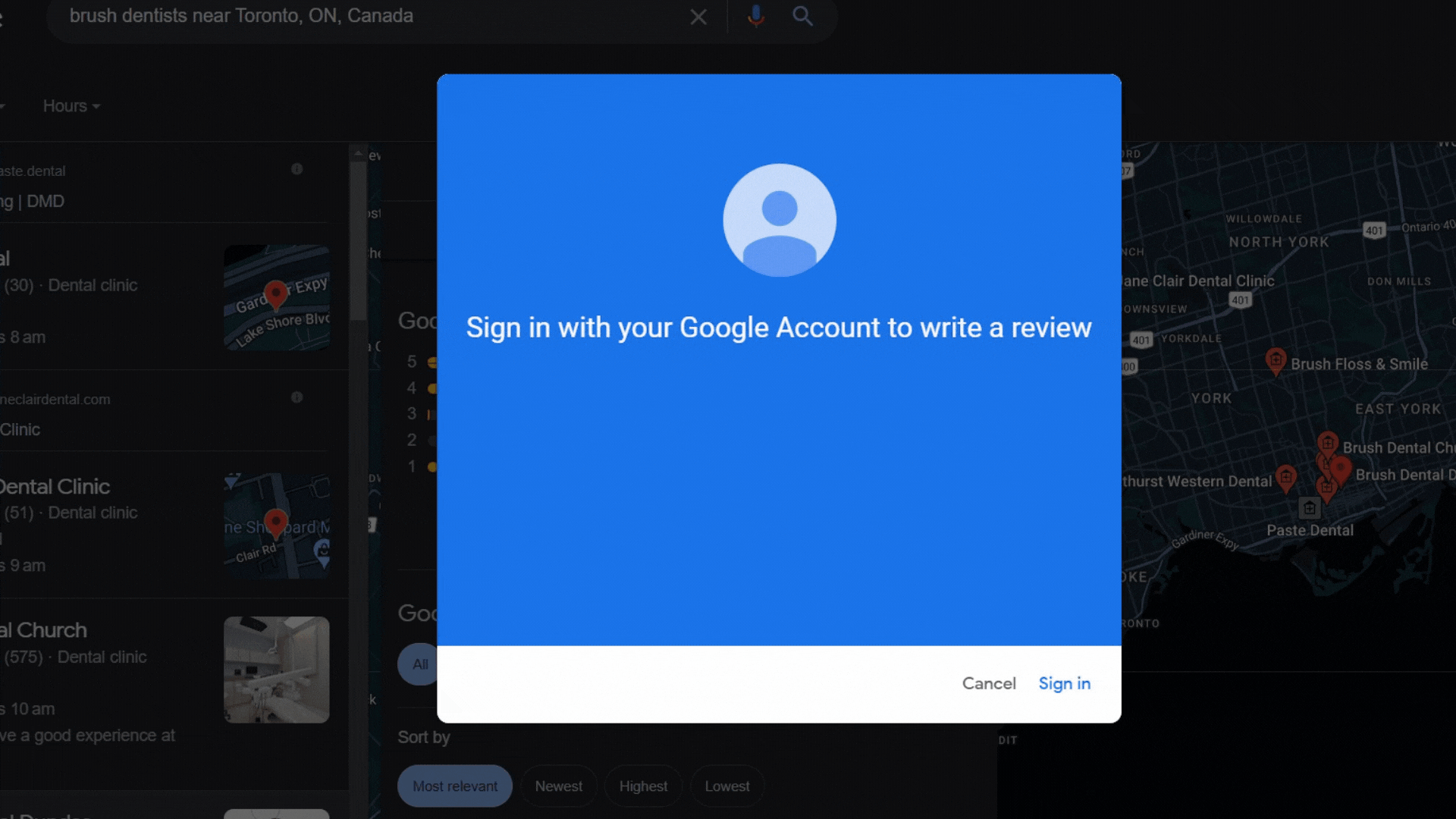
Please note that your review will be posted with your profile name and picture. So choose a name and picture that you’re comfortable sharing publicly.
While a Gmail account is not required to leave a Google review, you must create a Google account using an alternate email address. This process is simple and can be completed quickly. It allows you to leave a review and share your feedback with others anonymously.
How to Leave an Anonymous Google Review on Desktop?
Wondering how to leave a Google review? Here’s a quick guide. Whether you are using Google Maps or Google Search, it’s pretty much the same.
The steps are:
- Open Google on your web browser.
- Search for the business you want to review.
- Once you find the business, you will see its Business profile on the right-hand side of Google Search results.
- Scroll down to the “Reviews from the web” Section. And click on the “Write a review”.
- If you are logged into your Google account with an alternate email address or with an anonymous name, a pop-up will appear for submitting a review.
- If you’re not logged in to your Google account, a pop-up will appear asking you to log in to your Google account. Log in with the account you created above with an alternate email address or an anonymous Gmail account.
- A form will appear asking for a review.
- Give your rating by clicking on the stars. Then write your review in the text box.
- Click on the “Post” button to publish your review.
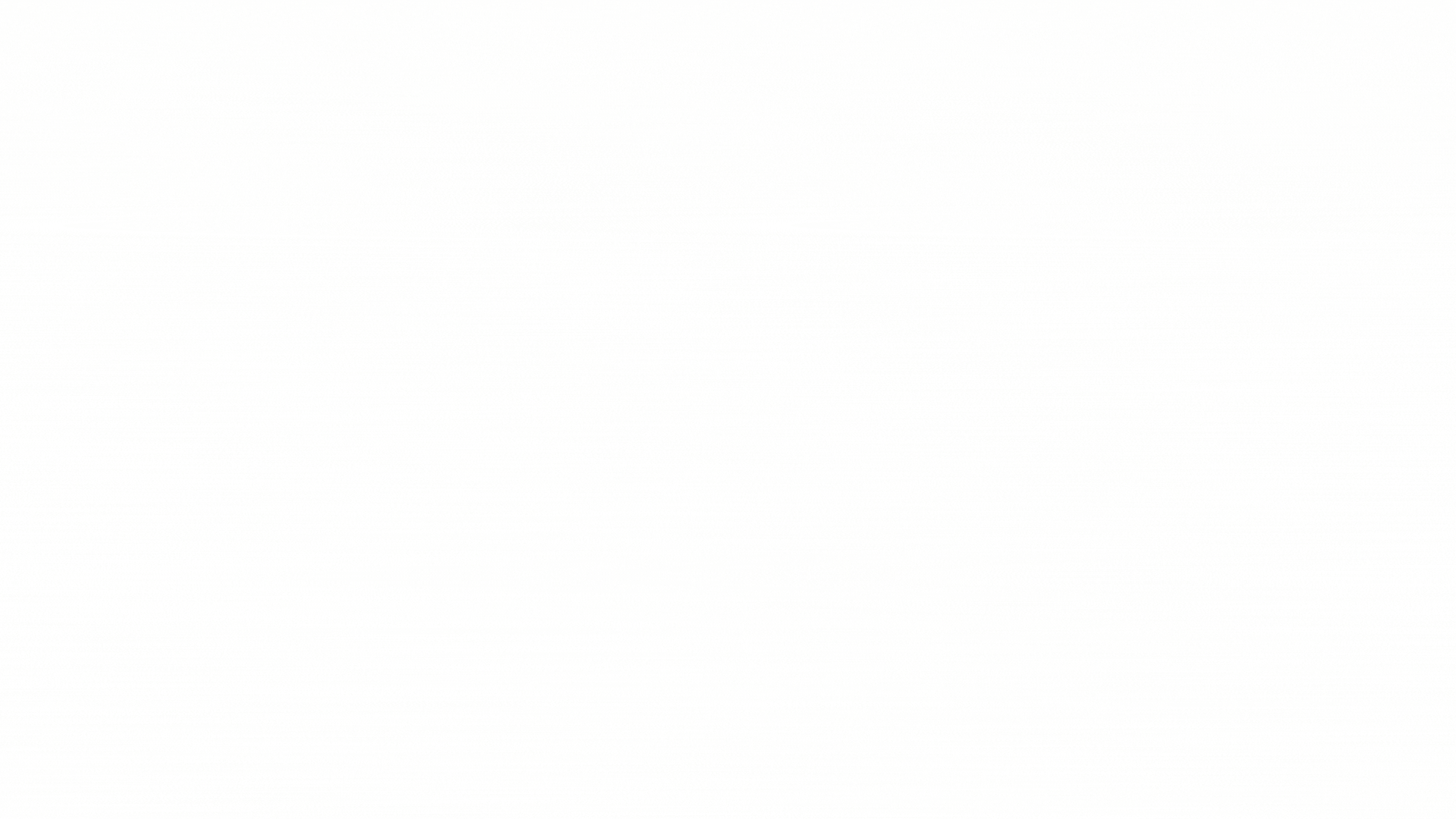
That’s it! You have posted an anonymous Google review.
How to Leave an Anonymous Google Review on Mobile?
Unlike a desktop, mobile offers users the flexibility to write and publish reviews anytime, anywhere. This is particularly helpful for customers who have just finished their experience at a business location and want to provide instant feedback.
Moreover, businesses often share direct Google review link with their customers via text, email, or QR codes.
Customers can directly leave a Google review without navigating multiple pages or search for the business on Google. This saves time and ensures the customer’s review is more accurate and relevant to their recent experience.
Here’s how to leave a anonymous Google review from your mobile device, both through a mobile browser and Google Maps app:
- Open your mobile browser and navigate to Google.com
- Log in to your Google account that you created with an alternate email address to leave the review anonymously.
- Search the business you want to review.
The business will appear at the top of the search results. Tap the “Reviews” tab.
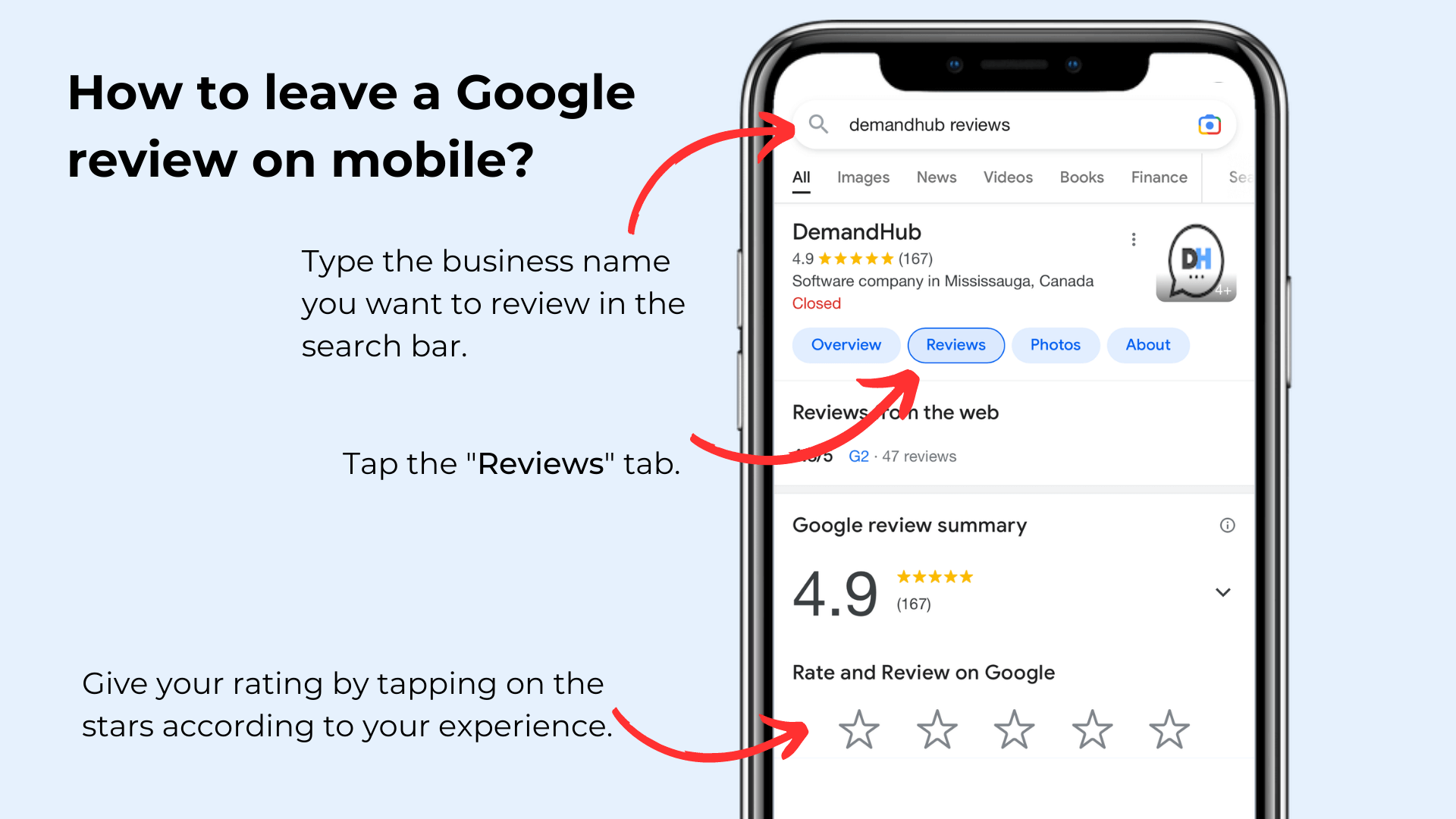
Give your rating by tapping on the stars according to your experience. Write your review in the text box provided in the next pop-up.
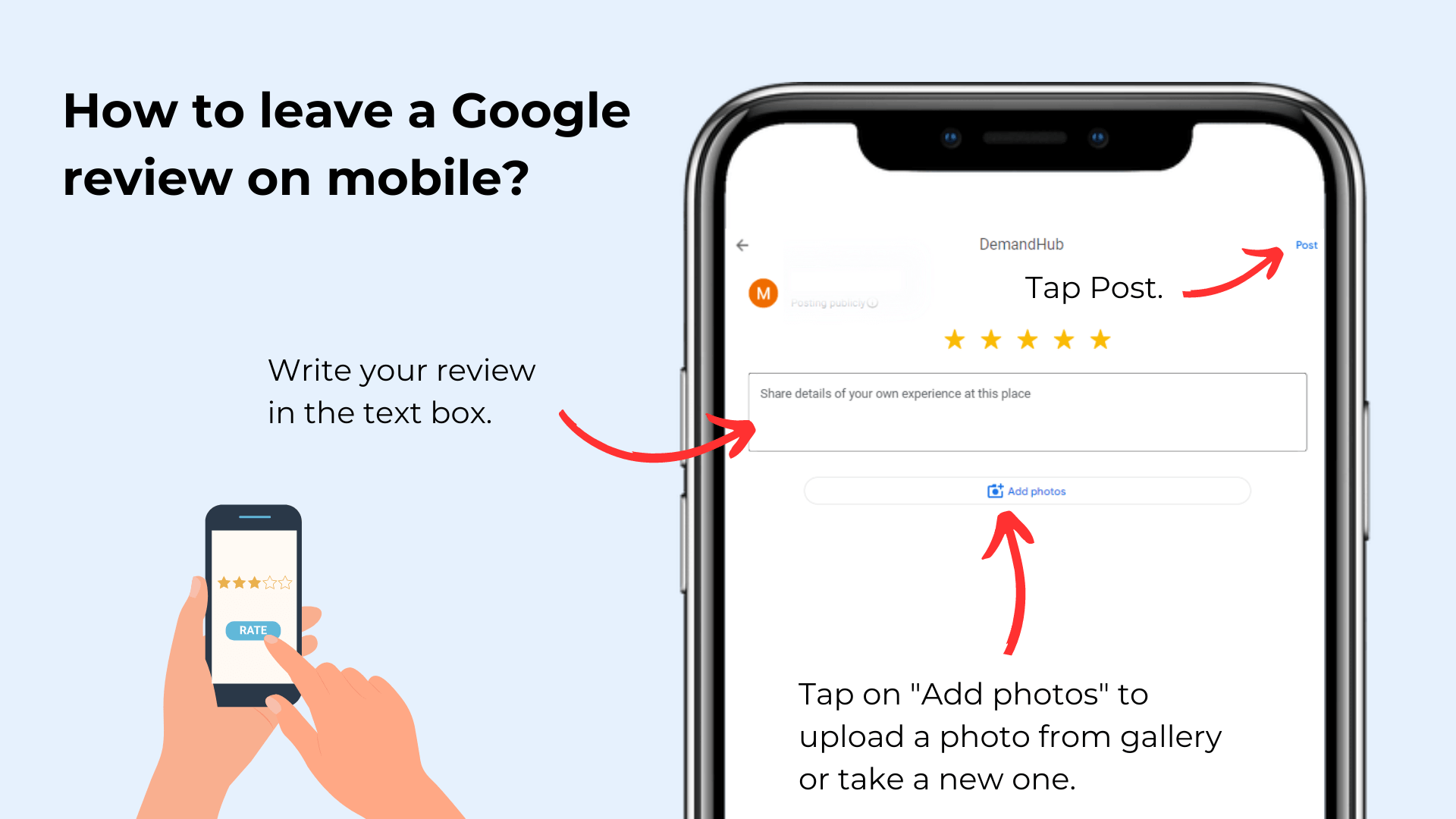
- To publish your review, click “Post.” Your review will appear after a few seconds.
Best Practices for Leaving Anonymous Google Reviews
While Google doesn’t allow anonymous reviews, there are ways to offer feedback without revealing too much of your identity.
However, ensure your review provides value to the business and potential customers.
1. Be Honest and Respectful in Your Review
Honesty is the best policy. Share your genuine experience, whether it was good or bad. But remember, just because you’re not using your real name doesn’t mean you should leave a disrespectful or harmful review. Constructive criticism goes a long way, and rudeness helps no one.
If your experience was negative, try to explain why in a calm and balanced manner. Businesses can learn a lot from critical reviews; your feedback may help improve services for future customers.
2. Focus on Specific Details and Examples
Be specific in your review. General statements like “The service was great” or “I didn’t like the treatment” are okay, but they don’t offer much insight.
If you had a fabulous haircut at a salon, what made it so good? Was it the stylist’s attention to detail, their listening skills, or their friendly demeanor? If a dental visit wasn’t up to par, what went wrong? Was the appointment rushed, was the procedure uncomfortable, or were the staff unhelpful?
By providing specific examples, you give the business and potential customers a clearer understanding of what to expect.
3. Keep Your Review Relevant and Timely
Ensure your review is relevant and timely. If you’re reviewing a salon, discuss the haircut or the customer service, not the parking situation or the coffee shop next door. Stick to your personal experience with the business.
Regarding timing, it’s best to write a review as soon as possible after your experience while the details are still fresh in your mind. Plus, businesses evolve – what was true about a business a year ago might not be true today.
Remember, the goal of a review is to share your experience and provide valuable feedback. Following these best practices will ensure your review is helpful, even if it’s not attached to your real name.
There are many ways to post a Google Review
While true anonymity isn’t possible when leaving a Google review due to Google’s policies, there are ways to maintain a level of discretion while sharing your experiences. Whether you’re praising your favorite local automotive.
Remember, transparency, honesty, and respect should always guide your reviews.
Now, if you’re a business owner wanting to increase your online reviews and manage your business reputation, DemandHub is here to assist. With features that make it simple for your customers to leave reviews and tools to manage your responses, DemandHub can help you unlock the power of customer feedback.
DemandHub prompts your customers to leave reviews via SMS. Customers receive a link that directs them straight to your Google business profile, making it super easy for them to leave a review. This strategy of sending review links directly to customers can significantly boost your review count.
Ready to give it a shot? Book your free demo now to get started and watch those reviews roll in!
Frequently Asked Questions (FAQs)
How to Edit a Google Review?
To edit a Google review, follow these steps:
- Go to Google Maps and sign in to your Google account.
- Click on the three horizontal lines in the top left corner.
- Click on “Your contributions” and then “Reviews” to see a list of your posted reviews.
- Find the review you want to edit. Click on the three dots in the top right corner of the review.
- Select “Edit review” from the dropdown menu.
- Make the changes you want to make to the review.
- Click on “Save” to save the edited review.
Read our detailed guide: How to Edit Google Reviews.
What Are the Benefits of Google Reviews?
Google reviews are key for any business as they enhance brand reputation, attract potential customers, and even improve SEO. In fact, a whopping 72% of consumers assert that positive reviews increase their trust in a local business.
Google reviews can:
- Boost trust in your brand.
- Enhance your online reputation.
- Improve your local SEO.
- Offer insights into the customer experience, aiding improvement.
- Increase click-through rates to your website.
- Influence buying decisions.
- Increase your conversions.
Read our detailed guide: 7 Benefits of Google Reviews.
How to Delete a Google Review?
Although a business can’t directly delete a Google review, it can flag a review for removal. But remember, you can only flag a review if it violates Google’s review policies. You can’t just flag it because you don’t like it.
Follow the steps below to flag a review as a business owner:
- Go to Google Maps or Google Search.
- Sign in with your Google Business Profile account.
- Find your Business listing and click “Reviews”.
- Find the review you want to report and click on the three dots icon on the right corner.
- Select Flag as inappropriate and then select a category for the violation.
- Wait for Google to assess the review and remove it if it violates Google’s policies.
If you are the reviewer, you can delete your own review by following these steps:
- Go to Google Maps or Google Search.
- Sign in with the account you wrote the review with.
- Search the Business Profile and click the Reviews tab.
- Find the review you want to delete and click on the three dots icon on the right corner.
- Click Delete Review and confirm.
Read our detailed guide: How to Delete Google Reviews.
Is There a Widget for Google Reviews?
Yes, there is a widget for Google reviews. It’s a fantastic tool for businesses to display the positive experiences of their customers directly on their website. This widget, known as a Google Reviews Badge, can be embedded on your website, where it will show a selection of your Google reviews.
Read our detailed guide: How to Embed Google Reviews on any Website .
Is It Ethical to Leave an Anonymous Google Review?
As with many ethical questions, the answer to whether it’s ethical to leave an anonymous Google review can be quite subjective and depends largely on the intentions and actions of the reviewer.
On the one hand, there are legitimate reasons for wanting to leave an anonymous review. For example, you might want to share a negative experience without fear of retribution or to protect your personal identity for privacy concerns. As long as your review is honest, respectful, and follows the guidelines set by Google, there’s nothing inherently unethical about it.
On the other hand, anonymity can sometimes be exploited to leave misleading, false, or malicious reviews. This could be done to harm a business’s reputation or to inflate it dishonestly. Such practices are indeed unethical, as they manipulate the review system and can cause unjust harm or benefit to the business in question.
In summary, leaving an anonymous Google review can be ethical if it’s done with honesty, respect, and adherence to guidelines. However, using anonymity to deceive or harm is unethical.